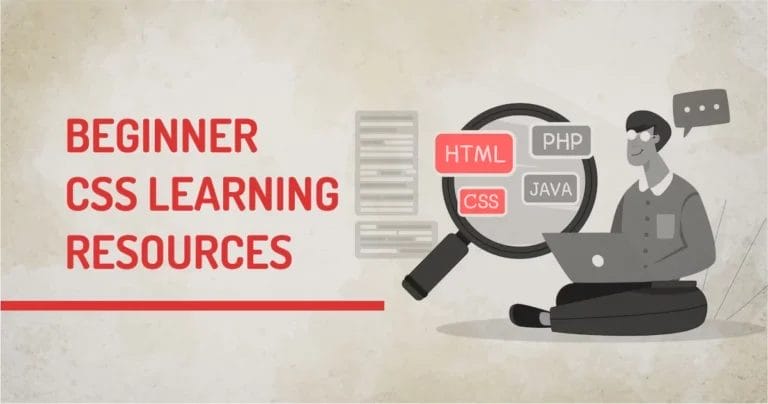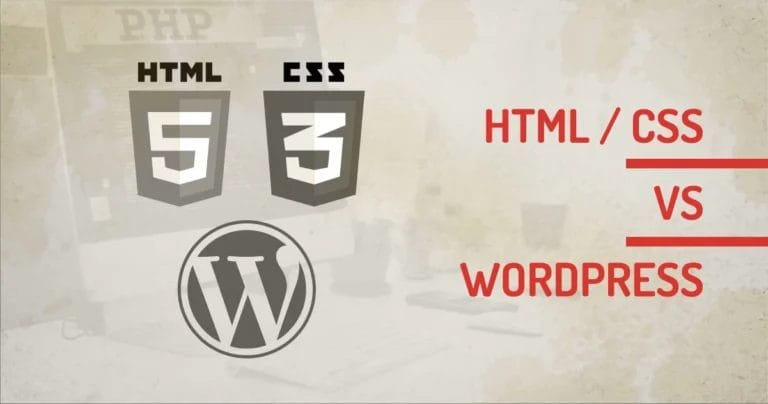No matter how secure your WordPress website is, it’s important to back up its data regularly. If disaster strikes, failure to do so can result in losing your content and information. Many people underestimate the importance of regularly backing up their data, but if something were to happen to your website, it could cause serious issues. This guide will help you understand the importance of backing up your WordPress site and provide important steps for creating a backup of all the necessary files. With this knowledge, you can ensure you are properly prepared for any issues with your WordPress website. You’ll learn why to back up your website, how to create backups, and how often they should be done.
Types of Backups
In today’s fast-paced digital world, various backup options are available for WordPress websites. Here we’ll discuss the different types of backups available.
Full Backups
It is a type of backup where all files and folders on a system or device are copied entirely onto the external storage medium such as a hard drive or cloud platform. This type of backup provides complete protection from data loss since it captures everything in the source location. Full backups entail copying large amounts of data, which require more time, space, and resources than other types.
Full backups can consume significant amounts of storage space over time especially if performed frequently but offer faster restore times than alternative methods during emergencies.
- Full backups ensure the system is backed up in one go.
- Full backups are relatively quick and easy to restore.
- Full backups create a replica of the system or data being backed up.
- Full backups help protect against user error and malicious attacks.
- Full backups can be stored off-site for added security.
- Full backups take up a lot of storage space, making them expensive to maintain long-term.
- It requires significant time and effort to perform full backups, increasing IT staff workloads.
Incremental Backups
It is a type of backup that copies the changes made since the last full or incremental backup. This means instead of backing up everything every time, an incremental backup only backs up the new or changed files making the process faster and more efficient. Incremental backups can be particularly useful when dealing with a large amount of data as they help to reduce storage requirements and minimize bandwidth usage.
To ensure accuracy and completeness, capturing all changes made since the last full backup in each incremental copy is essential. This requires careful planning and organization at every stage of the backup process, from selecting appropriate software tools and hardware components to defining clear policies for managing backups over time.
They also allow for shorter backup windows and quicker recovery times in the event of disasters. This backup can be performed on various devices including servers, workstations, laptops, and mobile phones.
- They provide frequent backups which help to minimize data loss in case of a system failure or attack.
- Only changed files need to be backed up, making it more efficient in terms of storage space and time.
- Allows an organization to restore quickly as only the newer changes need to be restored.
- Incremental backups can be automated and scheduled easily.
- Easy to maintain and manage due to simpler backup processes and tools.
- Difficult to identify the exact point in time when the issue occurred as several other versions of the backup files exist leading to inconsistencies with the data recovery process.
- More resources may be needed for managing multiple versions of the same files for different backups which increases the cost of the restoration process if failed recovery happens from a single version of a file rather than a full backup version set
Differential Backups
It is an integral part of a comprehensive backup strategy. The process involves backing up only the changes made since the last full backup, reducing the time and storage space needed for each subsequent backup. Differential backups work by comparing the most recent full backup with the present state of files and folders on a system. Any changes made since then will be backed up in this, creating an incremental record of changes over time.
Differential backup is useful when dealing with a large amount of data as it shortens recovery times in case of file loss or corruption. Also, differential backups require less storage than full backups, especially for larger systems or those with significant data growth rates.
Our technical experts can help fix any issue you are having with WordPress, regardless of its complexity.
- Allows users to back up specific files or folders, instead of having to back up their entire system.
- Saves time and resources by only backing up data that has changed since the last backup.
- Uses less storage space as only changes need to be backed up.
- Easy to restore a single file that may have been corrupted or deleted accidentally.
- Reduces network traffic as only a portion of the data is sent over the network for each backup job.
- More complex than other backup types, requiring more initial setup and maintenance.
- Less cost-effective if there are frequent backups, as it will take longer for all changes to be backed up from multiple sources each time a backup job is run.
- Can lead to duplicated backups if multiple versions of a file are stored in different locations.
How to Back Up Your WordPress Website
If you're running a WordPress website, then it's crucial to have a backup system in place. This ensures that you can easily restore your website without any hassle if anything goes wrong. Fortunately, there are two primary ways to back up your WordPress website - using plugins and manual backups.
Using a Backup Plugin
A backup plugin makes backing up your WordPress website easy and efficient. All you need to do is install the plugin, configure the settings, and set up a schedule for automatic backups. With a quality backup plugin, you can rest assured that your website data will be safe and secure.
Here are some steps to back up your WordPress website using a backup plugin.
- Login to your WordPress dashboard.
- Go to the Plugins tab and click the Add New button.
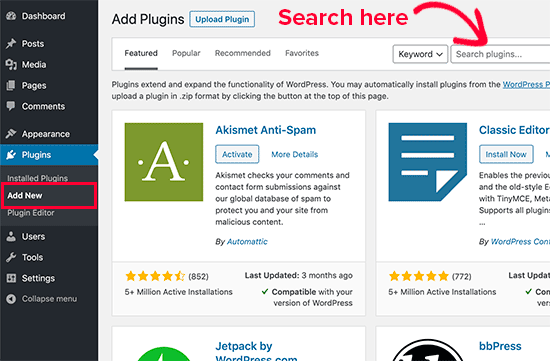
- Choose a reliable backup plugin from the vast selection available.
- Once you’ve selected your preferred plugin, install and activate it on your WordPress site.
When choosing a backup plugin for your WordPress site, there are several factors to consider. Look for a reliable, reputable plugin with positive reviews from other users. It should also offer flexible scheduling options so that you can customize when backups occur based on your needs and preferences.
After installation, the next step is configuring the settings according to your preferences.
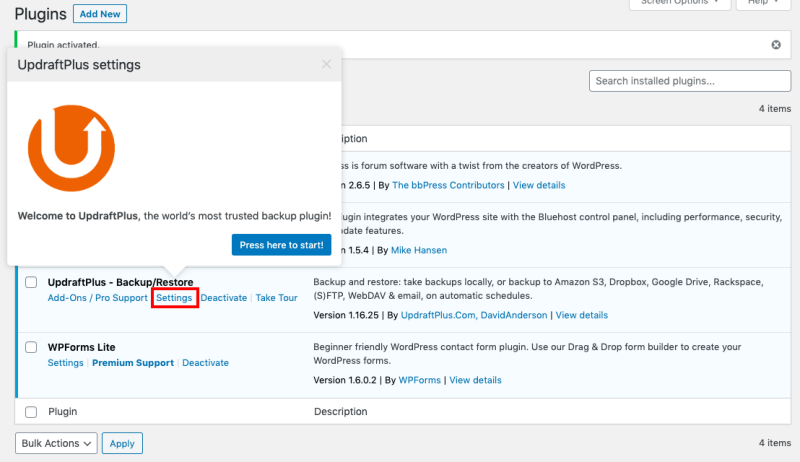
Most backup plugins offer various options such as scheduling backups at specific intervals or selecting which files and folders to back up.
If you want to perform a backup immediately, click on Backup Now.
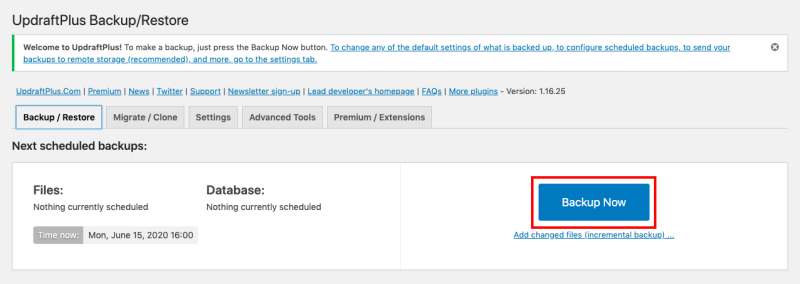
If you want to perform scheduled auto backups, go to the settings tab, and schedule the backup period in the files backup schedule selection.
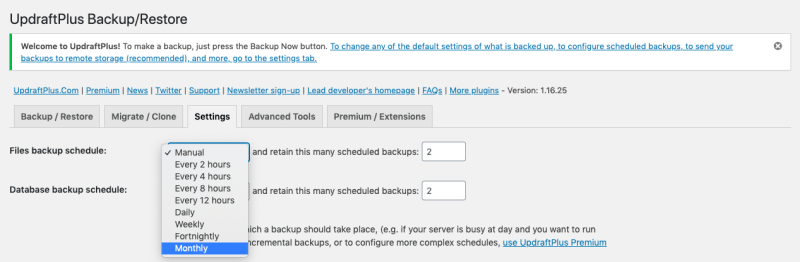
Ensure that you select the right configuration for your site’s needs and ensure that it aligns with any regulatory compliance requirements applicable to your industry or location.
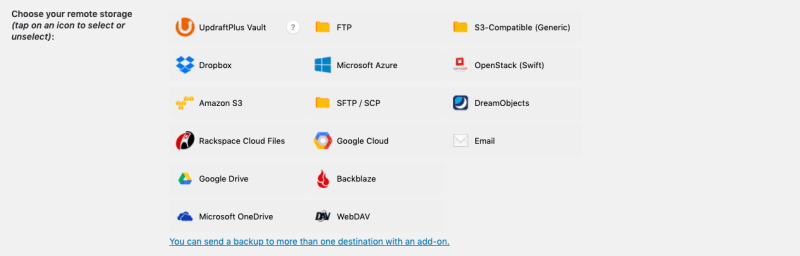
Now select the remote storage where you want to save the backup.
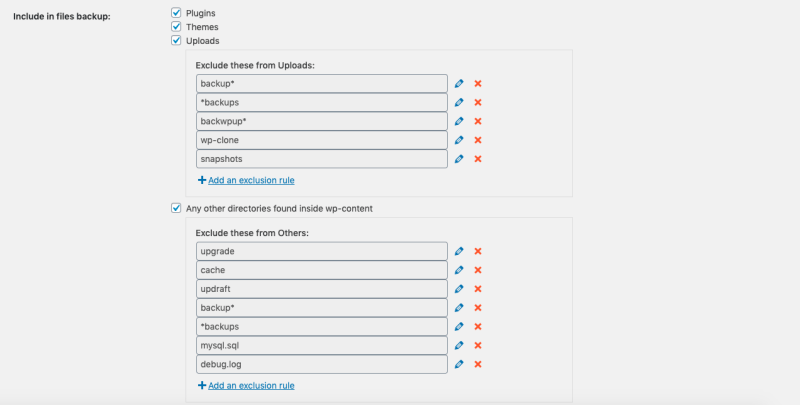
Once you have selected the storage location, a section will be seen with a link to authenticate your account. Also, you need to select which files you want to include in your backups.
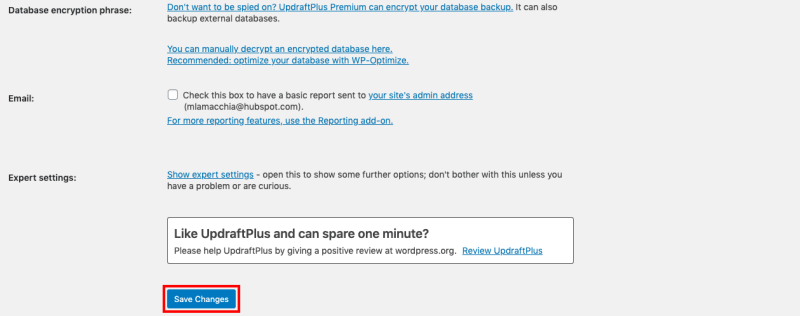
Click on the ‘save changes’ button to save the settings.
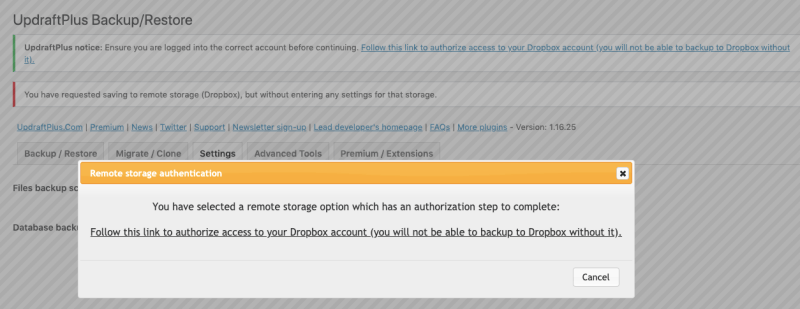
A pop-up will open with a link to verify your account. Click on the link, fill in the account details, and complete the process.
The last step is to click on ‘Complete Setup’ and you’ll be redirected to your WordPress dashboard.
Using Manual Backups
Step 1: Log in to your cPanel account and locate the "Backup Wizard" icon. Once there, click on the "Backup" button to start backing up your site files.
Step 2: Select the type of backup you want to create from the options available - full or partial (home directory or MySQL databases). Then select where you would like these backup files saved.
Step 3: Click on "Generate Backup".
Our technical experts can help fix any issue you are having with WordPress, regardless of its complexity.
Best Practices for WordPress Website Backups
When it comes to WordPress backups, there are several best practices that you should follow. Firstly, make sure that you regularly schedule backups of your entire site including databases and files. Secondly, store these backups securely in remote locations such as cloud storage or external hard drives. This ensures that even if something happens to your web host server, you can still retrieve the lost data from elsewhere.
Another best practice is to test the backup process regularly to ensure its effectiveness. This will help you identify any potential issues before they become major problems and allow for timely resolution.
Final Take
The process of backing up a WordPress website is essential to ensure its data is protected and secure. Backups should be conducted regularly to prevent any loss of data due to malicious attacks or human error. Through this guide, users now know how to back up their WordPress website quickly and easily.
With this knowledge, users can rest assured that their important files are safe in the event of unforeseen circumstances.