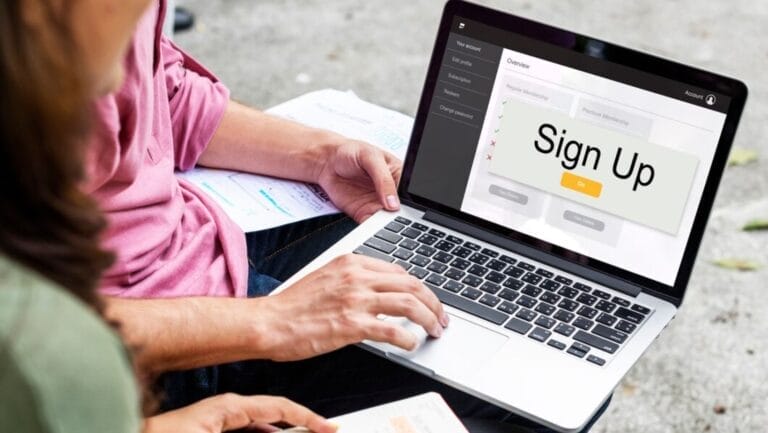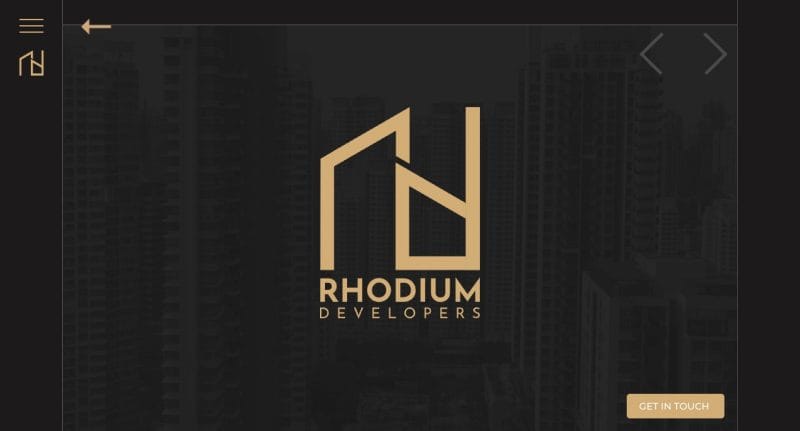In this comprehensive guide to shortcode in WordPress, we embark on a journey to unravel the mysteries behind this powerful feature. As the heartbeat of WordPress functionality, shortcodes are the key to unlocking a world of possibilities for your website.
In this guide, we will demystify the concept of shortcodes and empower you with the knowledge to create shortcodes tailored to your specific needs. From the fundamentals of understanding shortcodes to the intricacies of advanced techniques, we are your companion in the quest to harness the true potential of WordPress.
Whether you're a seasoned developer looking to enhance your website's capabilities or a novice eager to explore the world of WordPress customization, this guide is designed to cater to all levels of expertise. Join us as we delve into shortcode creation, providing step-by-step guidance, practical examples, and insights into best practices.
By the end of this journey, you'll have a solid grasp of how shortcodes work in WordPress and the skills to craft your shortcodes, breathing life and uniqueness into your digital space. Let's embark on this exploration together, unlocking the door to a realm where your WordPress website evolves from a static platform to a dynamic and personalized experience.
Understanding Shortcode in WordPress
WordPress, a leading content management system, owes much of its versatility and user-friendly interface to a feature known as shortcodes. Shortcodes are dynamic snippets of code enclosed in square brackets ([ ]). They serve as shortcuts, enabling users to embed complex functionalities and elements into their content with minimal effort. In this exploration, we delve into the core of WordPress shortcodes, understanding their definition, examples, and their integral role in enhancing the user experience.
Defining Shortcodes: A WordPress Powerhouse
At its essence, a shortcode is a macro that executes predefined functions when the content is rendered. It acts as a placeholder for more complex operations, allowing users to perform tasks that would otherwise require extensive coding or multiple steps. This simplicity makes shortcodes an invaluable tool for developers and non-technical users.
Examples of Default Shortcodes in WordPress
WordPress comes bundled with default shortcodes, each designed to facilitate specific tasks. These default shortcodes cover a wide range of functionalities, such as embedding media, creating galleries, and even controlling the layout of your content. Understanding these out-of-the-box options provides a foundation for users looking to harness the power of shortcodes for their purposes.
Creating a Custom Shortcode in WordPress
Creating a custom shortcode in WordPress opens up a world of possibilities for tailoring your WordPress site to meet specific needs. In this section, we'll guide you through a step-by-step process to create a shortcode. This includes registering the shortcode, defining the WordPress shortcode function, and adding attributes to make your shortcodes versatile. A practical example code will illustrate the creation of a simple custom shortcode, and we'll highlight common mistakes to avoid during the process.
Registering the Shortcode
The first step in creating a custom shortcode is to register it with WordPress. This is done by adding a function to your WordPress theme's functions.php file or by creating a custom shortcode plugin. The registration process informs WordPress about the existence of your shortcode and establishes the link between the shortcode tag and the function that will handle its output.
PHP code
function custom_shortcode_function() {
// Your shortcode logic goes here
return 'Hello, this is a custom shortcode!';
}
// Registering the shortcode
add_shortcode('custom_shortcode', 'custom_shortcode_function');
In this example, the add_shortcode function informs WordPress that the tag [custom_shortcode] should be associated with the custom_shortcode_function.
Defining the Shortcode Function
Next, define the function that will be triggered when the custom shortcode is encountered. This function contains the logic and content you want to output when the shortcode is used.
PHP code
function custom_shortcode_function() {
// Your shortcode logic goes here
return 'Hello, this is a custom shortcode!';
}
Customize the function to suit your needs, whether it's displaying text, generating dynamic content, or executing more complex operations.
Adding Attributes to the Shortcode
Shortcodes can accept attributes, providing additional flexibility. For instance, if your shortcode needs to display dynamic content based on user input, you can incorporate attributes into the shortcode.
PHP code
function custom_shortcode_function($atts) {
// Extracting attributes
$atts = shortcode_atts(
array(
'name' => 'Guest',
),
$atts,
'custom_shortcode'
);
// Using the attribute in the output
return 'Hello, ' . esc_html($atts['name']) . ', this is a custom shortcode!';
}
In this example, the attribute name is defined, and its value can be customized when using the shortcode: [custom_shortcode name="John"].
Example Code for Creating a Simple Custom Shortcode
Putting it all together, here's an example of a simple custom shortcode:
PHP code
function custom_shortcode_function($atts) {
$atts = shortcode_atts(
array(
'name' => 'Guest',
),
$atts,
'custom_shortcode'
);
return 'Hello, ' . esc_html($atts['name']) . ', this is a custom shortcode!';
}
add_shortcode('custom_shortcode', 'custom_shortcode_function');
This shortcode, when added to a post or page, will greet the user with a customizable message. [custom_shortcode name="John"] will output "Hello, John, this is a custom shortcode!"
Common Mistakes to Avoid When Creating Custom Shortcodes
While creating custom shortcodes, be mindful of common mistakes such as using reserved names, ensuring proper attribute handling, and validating user input. By avoiding these pitfalls, you can create reliable and user-friendly custom shortcodes for your WordPress site. In the next section, we'll explore advanced techniques to elevate your custom shortcode game further.
Advanced Techniques for Custom Shortcode in WordPress
Take your shortcode skills to the next level with advanced techniques. Learn how to add custom CSS to your shortcode output for a personalized look and feel. Make your shortcodes dynamic by incorporating user input, and discover the power of nesting shortcodes within each other. These advanced techniques provide a toolkit for creating intricate and tailored functionalities.
Dynamic Shortcodes with Parameters
- Parameterized Shortcodes:
- Create shortcodes that accept parameters to make them dynamic.
- Parameters allow users to customize shortcode output based on specific criteria.
- Conditional Output:
- Implement conditional statements within shortcodes.
- Tailor the shortcode's output based on conditions such as user roles, page types, or custom fields.
Shortcode Nesting and Composition
- Nested Shortcodes:
- Allow shortcodes to be nested within each other.
- Create a hierarchy for shortcodes, enhancing flexibility in content creation.
- Composite Shortcodes:
- Build composite shortcodes that combine multiple functionalities.
- Enable users to achieve complex layouts or features with a single shortcode.
Integration with Custom Post Types and Taxonomies
- Shortcodes for Custom Post Types:
- Develop shortcodes that interact with custom post types.
- Display custom post-type content dynamically using shortcodes.
- Taxonomy-Driven Shortcodes:
- Create shortcodes that leverage taxonomy terms.
- Display content based on specific taxonomy criteria using shortcodes.
Advanced Content Manipulation
- Content Filtering Shortcodes:
- Build shortcodes that filter and manipulate content dynamically.
- Apply advanced content transformations based on user input.
- Dynamic Query Shortcodes:
- Develop shortcodes that execute dynamic queries.
- Fetch and display content based on user-defined parameters.
User-Friendly Shortcode UI
- Shortcode Parameters UI:
- Implement a user-friendly UI for shortcode parameters.
- Use custom meta boxes or integration with the block editor for a seamless user experience.
- Visual Shortcode Builders:
- Provide users with visual builders for complex shortcodes.
- Simplify shortcode creation with drag-and-drop interfaces.
Error Handling and Validation
- Error Handling:
- Incorporate robust error-handling mechanisms.
- Provide meaningful error messages to users for troubleshooting.
- Input Validation:
- Validate user input for shortcode parameters.
- Enhance security and prevent unintended issues with thorough validation.
Documentation and Support
- Comprehensive Documentation:
- Create detailed documentation for your custom shortcodes.
- Assist users in understanding parameters, use cases, and customization options.
- Support and Community Engagement:
- Offer support channels and engage with the community.
- Address user queries and feedback promptly to foster a positive user experience.
By incorporating these advanced techniques, you can elevate your custom WordPress shortcodes to provide users with powerful, dynamic, and highly customizable features, enhancing the overall functionality and appeal of your website.
Best Practices for Using Custom Shortcode in WordPress
To ensure your custom shortcodes seamlessly integrate with your WordPress site, adhere to best practices. Guidelines for naming custom shortcodes, testing, and debugging are essential aspects. Compatibility with various themes, layouts, and WordPress plugins is critical for a smooth user experience. This section will provide insights into these best practices, offering a roadmap for creating reliable and efficient custom shortcodes.
Guidelines for Naming Custom Shortcodes
Choose shortcode names that are unique, descriptive, and unlikely to conflict with existing or future WordPress features. A good practice is to prefix your custom shortcode names with a unique identifier related to your theme or plugin. For example:
add_shortcode('mytheme_custom_shortcode', 'custom_shortcode_function');
This helps avoid naming conflicts and ensures that your shortcode remains distinct.
Testing and Debugging Custom Shortcodes
Thorough testing is crucial to identify and resolve any issues with your custom shortcodes. Test your shortcodes in various scenarios, including different themes and plugins. Please pay attention to how they render on different devices and screen sizes.
Debugging tools like var_dump or error_log can be invaluable in troubleshooting issues. Additionally, consider using the WordPress Debugging mode by adding the following lines to your wp-config.php file:
define('WP_DEBUG', true);
define('WP_DEBUG_LOG', true);
define('WP_DEBUG_DISPLAY', false);
This enables the logging of errors, warnings, and notices to a debug.log file, aiding in the debugging process.
Ensuring Compatibility with Themes and Plugins
Custom shortcodes should be designed with compatibility in mind. Avoid hardcoded styles and scripts that might conflict with the styles and scripts used by different WordPress themes and plugins. Instead, enqueue styles and scripts properly using WordPress functions like wp_enqueue_style and wp_enqueue_script.
function custom_shortcode_styles() {
wp_enqueue_style('custom-shortcode-style', plugin_dir_url(__FILE__) . 'style.css');
}
add_action('wp_enqueue_scripts', 'custom_shortcode_styles');
This ensures that your styles are enqueued only when your shortcode is used, minimizing conflicts.
Documentation for Users
Document how users should use your custom shortcodes. Specify any available attributes, their values, and the expected output. This documentation is especially important if you plan to share your custom shortcodes or if others will be managing the content on your site.
Regular Updates and Maintenance
As WordPress evolves, it's essential to keep your custom shortcodes up to date. Regularly review your shortcode functions for any deprecated functions or outdated practices. This proactive approach ensures that your custom shortcodes remain functional and compatible with the latest WordPress versions.
Final Take
In conclusion, custom shortcodes are a game-changer for WordPress users seeking to add unique features and functionalities to their websites. We've explored the process of creating custom shortcodes, from the basics to advanced techniques, along with best practices to ensure success. As you embark on your shortcode journey, remember to experiment and explore the vast possibilities, and don't hesitate to share your creations with the WordPress community. The power to transform your website is at your fingertips with the mastery of custom shortcodes.